Steam is the gateway to a vast universe of entertainment for gamers. Unfortunately, users have reported encountering a barrier that prevents them from launching or playing games on it. As the message suggests, Steam API DLL missing error usually occurs when the required API DLL file is either missing or corrupt. Let us fix it to get your game running smoothly again.
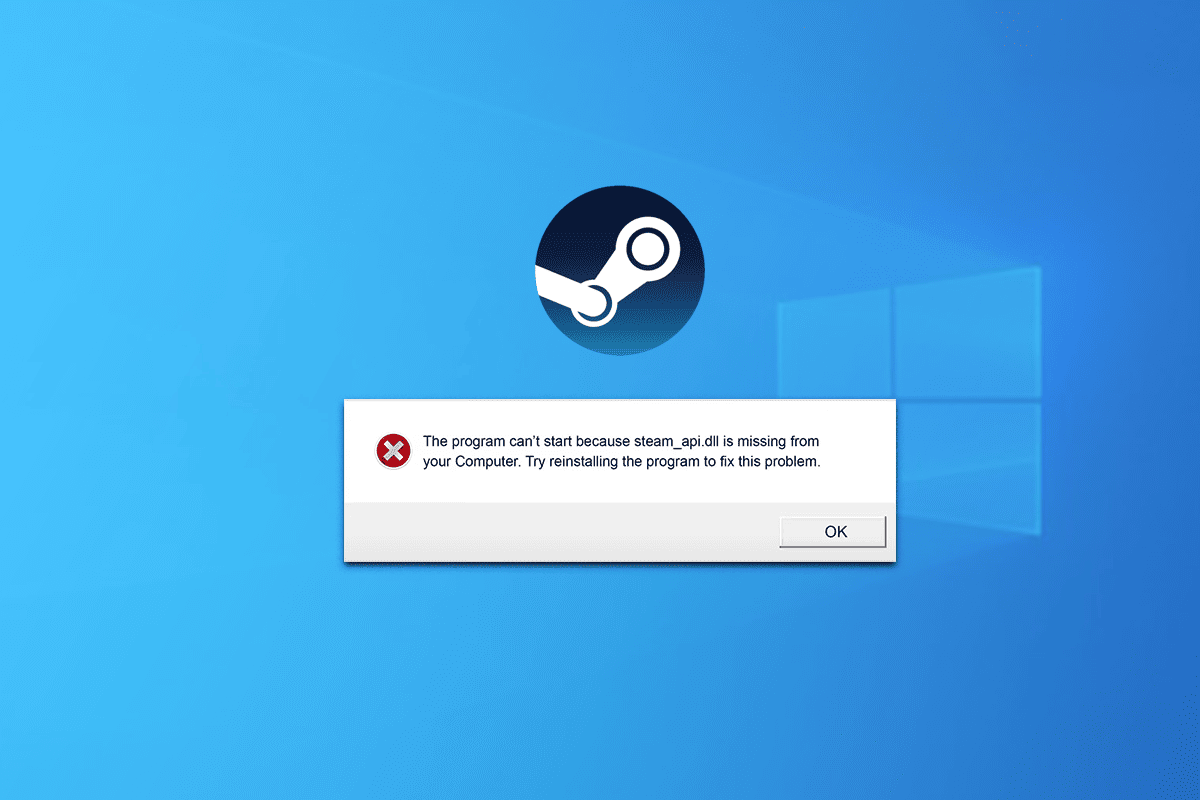
How to fix Steam API DLL missing error
The Steam API DLL is a dynamic link library file used by the app to run and communicate with games on a PC. Missing API DLL files in Steam interfere with gameplay as the app fails to function properly.
This issue may be encountered with the following error messages:
- steam.dll not found
- This application failed to start because Steam.dll could not be found. Reinstalling the application may fix this problem.
- not getting [PATH]\steam.dll
- Failed to load Steam.dll
- Unable to find Steam.dll entry point
- Cannot find Steam.dll relative to executable path [STEAM PATH]
- The file Steam.dll is missing.
- Unable to load .\Steam\Steam.dll.
- unable to start [APPLICATION], A required component is missing: Steam.dll. Please install [APPLICATION] again.
No worries, we’ll figure it out.
quick answer
To fix the error, copy the Steam DLL file and paste it into the problematic folder.
1. Launch this pc and follow the path: Windows (C:) > Program Files (x86) > Steam,
2. Copy steam.dll and paste it in the folder from where it is missing.
Why are DLL files missing in Windows?
Before we delve deeper into the solutions, the question arises that what are the possible reasons for missing DLL files in Windows or let’s say in our case Steam? Here are some common reasons:
- accidental deletion
- Corrupted or Overwritten DLL Files
- registry issues
- Missing DirectX
- old software
Now that we know the possible reasons behind the error, let’s fix it:
Method 1: Update Steam, then Windows
Updating Steam ensures bug fixes and security improvements in addition to bringing the latest features that could potentially resolve the error.
1. Launch Steam and click Steam on the top left corner.
2. Click on check steam Customer Update…

Steam will look for an update and if there is one, click on it download to install it. If you still get the error, update windows on pc.
Method 2: Restore DLL files from Recycle Bin
It’s simple, isn’t it? If you’ve accidentally removed the Steam.dll file from its original source, reinstall it.
1. Open recycle Bin on pc.
2. Find files like steam.dll, Steam2.dll, steamclient.dll, steamclient64.dll and right click on it.
3. Click on restore,

Launch Steam now and check if the API DLL missing error is fixed or not.
If you have already emptied the Recycle Bin, you can recover the lost data using data recovery software.
Method 3: Copy the Steam DLL
Sometimes the error is caused by the faulty location of Steam DLL files on the PC. This might have happened when you were trying to copy or move the installation folder to a different drive or for some other reason.
1. open this pc and follow the path: Windows (C:) > Program Files (x86) > Steam,
2. Scroll down and steam.dll and right click on it.
3. Click on copy icon and paste it in the folder shown in the error message.
![]()
Method 4: Manually Download the Steam API DLL File
Well, if the Steam API DLL file is missing and causing the error, why not download it? yes you can download missing Steam_api.dll Files from a trusted third-party website. follow these steps:
1. Launch the DLL Files website, and find the appropriate and latest file version
Comment: Depending on the Windows OS, you can choose either a 32-bit or 64-bit version of the file.
2. Click on download,

3. Once downloaded, open the archive with the DLL file with any zip software like WinRAR or WinZip to extract it.
4. Copy the extracted Steam_api.dll File to the original destination of the existing file version or where it is missing.
5. Once done, restart pc and launch Steam,
Read also: How to Enable Steam Family Sharing
Method 5: Re-register the Steam API file
Re-registering the Steam API DLL file involves renewing the connection between the client and its components. If downloading the file didn’t help, doing so could potentially fix the problem.
1. Press windows key and search command prompt,
2. Choose run as administrator,
3. In the command window type regsvr32 STEAM_API.DLL and press enter,

4. Once the command is executed, restart the PC and launch Steam.
Method 6: Verify the integrity of the game files
Missing DLL files are also the result of corrupt, damaged, or missing game files. Upon verifying the integrity of the games on Steam, it scans and repairs them. To do this, check out our guide on how to verify the integrity of game files on Steam.

Method 7: Install DirectX
DirectX consists of a collection of essential DLL files that various apps and games rely on for smooth functioning. You can install it to ensure that the required dynamic link library files are present on the system, which will resolve the discussed error.
1. Launch Microsoft DirectX official website on any browser.
2. Click on download And once done, install the package.

3. restart pc, launch Steamand check if the error is resolved.
If you already have DirectX installed on your PC, you can reinstall it. Follow our guide on how to reinstall DirectX in Windows 10.
Method 8: Run DISM and SFC scan
SFC (System File Checker) Scan helps users locate and repair corrupt or missing system files. So, this might help you to fix Steam API DLL not found issue in Windows 11. Check out our guide on how to repair system files in Windows 11.

Method 9: Reinstall the Steam Client
As a last resort, we suggest that you reinstall the Steam client app. Follow the steps given below:
1. Open control Panel and under programschoose Uninstall a program,
2. Right click on Steam and then click uninstall,

3. Now follow the on-screen instructions.
4. Open after uninstall this pc and navigate Windows (C:) > Program Files (x86),
5. Delete Steam folder.

6. Now go to the official site of Steam, click on install steamand follow the on-screen instructions.
7. Once fully installed, log in in your Steam account.

That’s it! Now launch a game and check if the error is fixed.
recommended: 11 most popular Steam games of all time
We hope our guide helped you fix it steam api dll is missing Error on windows 11. If you have any query or suggestion for us then let us know in the below comment box. For more such tech-related solutions, stay tuned to TechCult.










